Most of this will be old news to those who've been in and around Blender or reading this blog for a while. Hopefully this will answer some of the newer questions.
Only a single action plays back in NLA Editor
You've probably inadvertantly toggled "solo" mode on the only NLA Track that plays back.
1) Check the channel list (left hand side of NLA Editor) for any NLA Track (i.e. one of the channels below the red action channels) for a channel with an orange star beside its name.
2) Click on this star to turn off solo mode.
"Solo" mode is a feature which allows you to just play back the effects of a single NLA Track in isolation, without the other NLA Tracks around.
See http://aligorith.blogspot.com/2011/07/gsoc11-drawing-tweaks-for-solod-tracks.html for more details
No menu shows up when I try to insert a keyframe (IKEY)
Cannot insert keyframes: I only get a group named "ButtonKeyingSet"
Most of the time, if you're asking this question, you've ended up creating a Keying Set by hovering over some button and hitting KKEY.
To get things back to normal:
1) simply locate a group of buttons that look like:
on the Timeline header. Note that in 2.6 the icon changed, so it will probably look more like in the screenshot below.
2) Click on where there is text (in the examples above, LocRotScale) is.
3) You should get a menu looking like
For more details on what's actually going on here, I recommend that you read through:
http://aligorith.blogspot.com/2010/12/animating-in-25-getting-to-grips-with.html
No suitable context info for Keying Set
Yes this warning is a bit cryptic (I'll be looking into getting these more descriptive when I get time).
However, it also sums up the problem quite succinctly: the "context" of the "Insert Keyframe" operation (which consists of the "editor" or sub-area of the screen where the operation was invoked, and currently selected data - e.g. objects/bones) doesn't have the specific things that the Keying Set is looking for, and hence it doesn't know how to insert any keyframes as you'd asked it to.
Usually you'll run into this if you've set (purposefully or accidentally via the Timeline header) or chosen (via the IKEY menu) the "Available" Keying Set. This Keying Set is used to insert a keyframe on every F-Curve that exists (i.e. "is available") on the selected objects. Now, if you haven't inserted any keyframes yet on the objects you've got selected (in particular, the active object), then you'll get this error.
In most other cases, there are two other reasons:
1) You haven't selected any objects/bones. Most Keying Sets don't know how to do anything if you haven't got anything selected.
2) The KeyingSet may have been looking to insert keyframes for specific properties (i.e. location only) on an object/bone, but only if they're not locked. However, it just happens that the bones you've selected all have that setting locked, so the Keying Set couldn't insert any keyframes at all. Hence, the warning.
My Actions don't get saved
This really only affects GE users. Starting from 2.60, newly created Actions no longer get "fake users", since this was a source of much confusion for many generations of previous animators, and also inconsistent with the rest of Blender.
To keep such actions, ensure that you explicitly enable the "F" button beside the name of the Action, by switching to Action Editor mode in the DopeSheet. It's also possible to do this via the Outliner, by right-clicking on the name of an Action (these can be found under the "Animation" sub-headings under Objects/Data).
See http://aligorith.blogspot.com/2011/08/gsoc11-end-of-summer-report.html for other changes.
Inserting Keyframes for Opacity
Simply hover over the property for opacity in the Properties Editor and press IKEY.
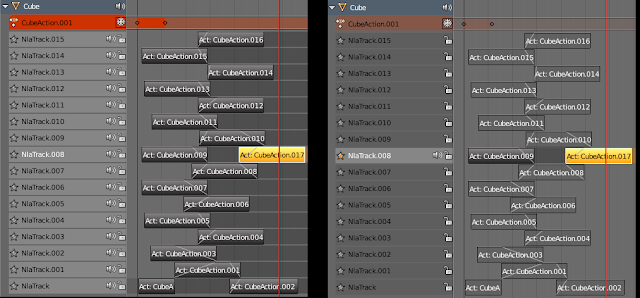


No comments:
Post a Comment